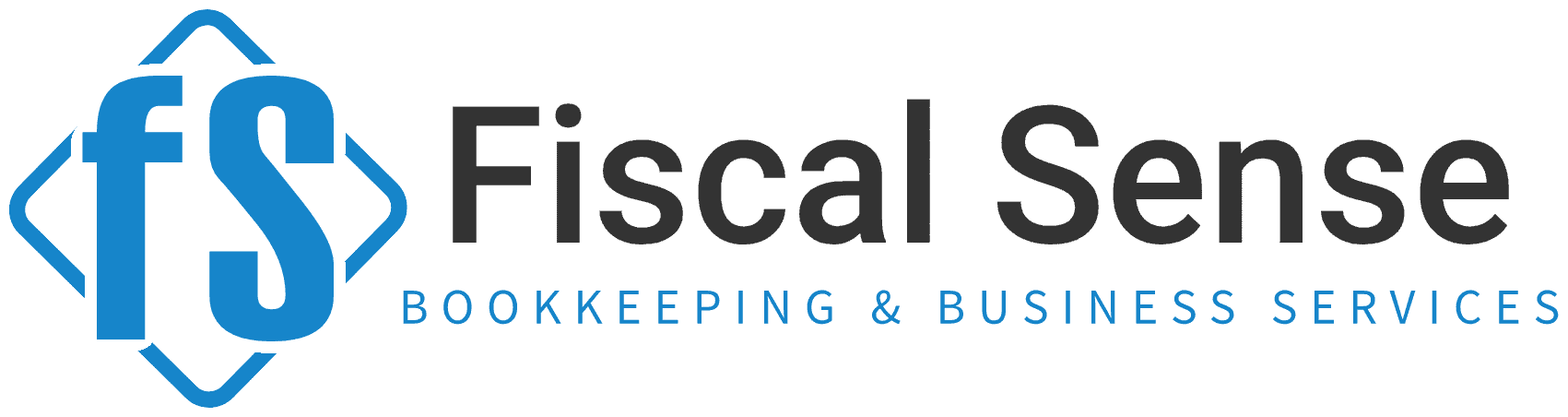How to Record and Track Quarterly CRA Payments in QuickBooks Online
As a Canadian small business owner, keeping your financial records accurate and up-to-date is vital. One essential task is recording and tracking your quarterly payments to the Canada Revenue Agency (CRA). These payments often include GST/HST, corporate taxes, or payroll remittances.
Using QuickBooks Online (QBO), you can simplify this process and ensure compliance with CRA requirements. In this blog, we'll explore why this topic matters, provide step-by-step instructions for recording and tracking these payments, and share actionable tips to help you get started.
Why Is Recording and Tracking Quarterly CRA Payments Important?

- Stay Compliant with CRA Regulations
The CRA requires timely and accurate reporting of taxes. Missing a payment or reporting error can lead to penalties and interest charges, which can harm your cash flow and reputation.
- Gain Financial Clarity
Tracking payments ensures that you know exactly how much you've paid and what remains outstanding. This clarity helps you avoid overpayments or underpayments.
- Simplify Tax Season
Organized and accurate records mean fewer headaches when filing your annual returns. Your accountant will thank you, and you'll save time and money.
- Avoid Cash Flow Surprises
By tracking quarterly payments, you can better plan for upcoming obligations, avoiding financial strain when tax deadlines approach.
- Maintain Business Credibility
A well-managed tax record demonstrates professionalism to stakeholders, including banks, investors, and partners.
How to Record and Track Quarterly CRA Payments in QuickBooks Online

Here’s a step-by-step guide to manage your quarterly CRA payments in QuickBooks Online:
1. Set Up Your Tax Accounts
- Go to Settings > Chart of Accounts.
- Ensure you have accounts for GST/HST Payable, Payroll Tax Payable, and Corporate Tax Payable.
- If these accounts don’t exist, click New, select the appropriate account type, and name it accordingly.
2. Record Your Quarterly Payment
- Navigate to + New > Expense or Check (if you paid via cheque).
- Fill in the payment details:
- Payee: Select "CRA" or create it as a new payee.
- Payment Account: Choose the bank account used for the payment.
- Category: Assign the appropriate liability account (e.g., GST/HST Payable).
- Amount: Enter the payment amount.
- Save the transaction.
3. Reconcile the Payment
- Go to Banking > Bank Transactions.
- Match the CRA payment to the transaction imported from your bank feed to ensure your records align.
4. Track Payment History
- Use the Reports section to track payments:
- Run the Transaction Detail by Account report for liability accounts.
- Customize the date range to see all quarterly payments made during the period.
5. Set Up Payment Reminders
- Navigate to Settings > Recurring Transactions.
- Create a recurring reminder for upcoming quarterly payments to avoid missing deadlines.
6. Review and Adjust Balances
- Periodically review the balances of your tax accounts to ensure accuracy.
- If discrepancies occur, investigate and adjust through journal entries or by consulting your accountant.
Actionable Steps You Can Take Today
- Organize Your Chart of Accounts
- Review your Chart of Accounts in QBO and ensure it reflects all relevant tax categories. This step ensures you record payments in the correct accounts.
- Reconcile Past Payments
- Look at your past quarterly CRA payments and match them to your bank transactions. If discrepancies exist, fix them immediately.
- Schedule Your Quarterly Payment Reminders
- Set up recurring transactions or calendar alerts for upcoming CRA payments. Consistency is key to avoiding penalties.
- Familiarize Yourself with Reports
- Explore QBO reports like Tax Liability and Transaction Detail by Account to gain insight into your financial obligations.
- Seek Professional Help if Needed
- If you're unsure about any steps, consult a bookkeeping professional to ensure your records are accurate and CRA-compliant.
Final Thoughts
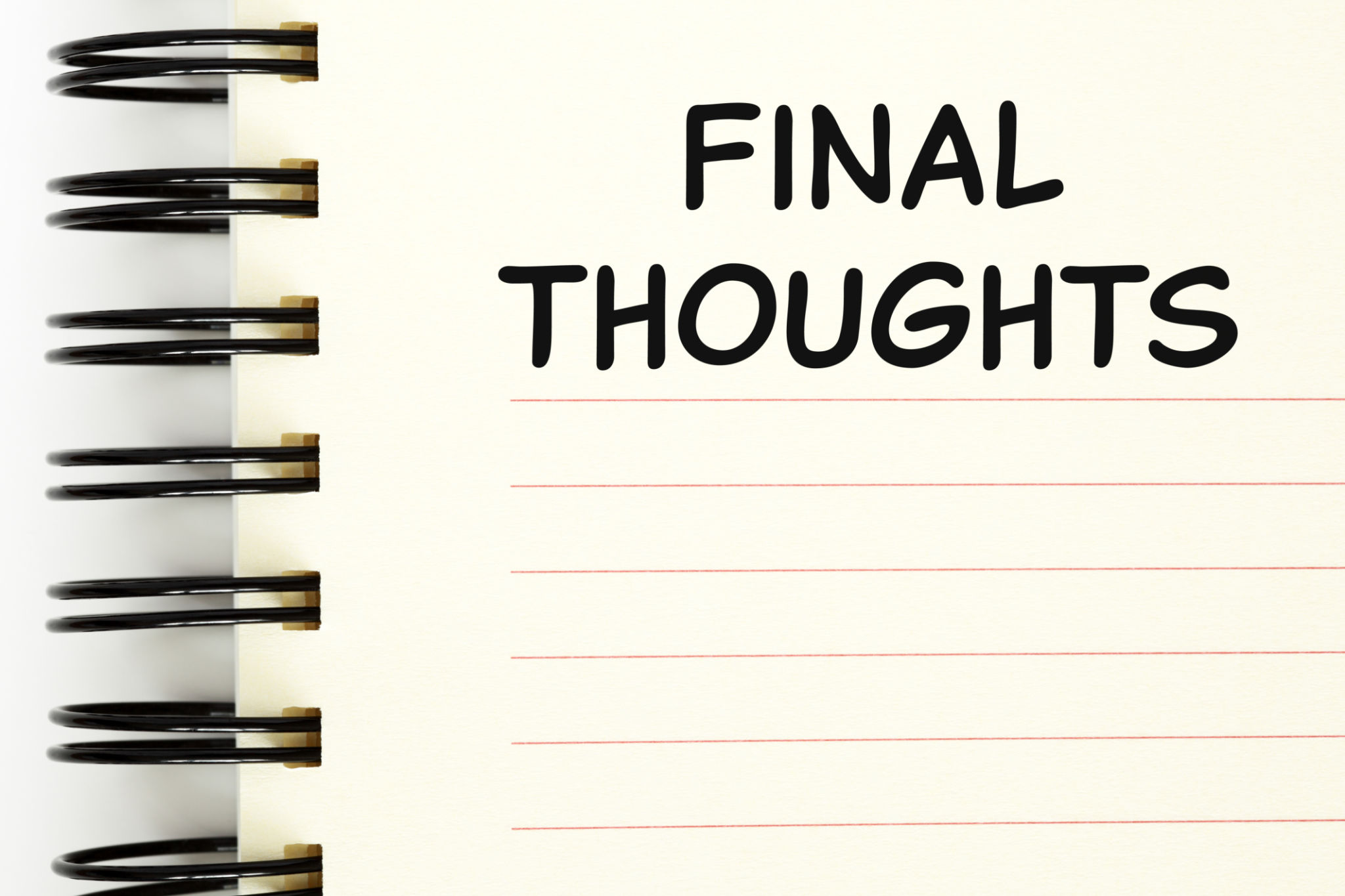
Recording and tracking quarterly CRA payments in QuickBooks Online doesn’t have to be daunting. With a clear process in place, you can ensure compliance, maintain accurate records, and gain greater control over your finances. By following the steps outlined in this blog and implementing the action items, you’ll be well on your way to a stress-free tax experience.
Remember, staying organized and proactive today will save you time, money, and unnecessary stress tomorrow. Got questions or need help with QuickBooks Online? Reach out to a bookkeeping expert to get started on the right foot!