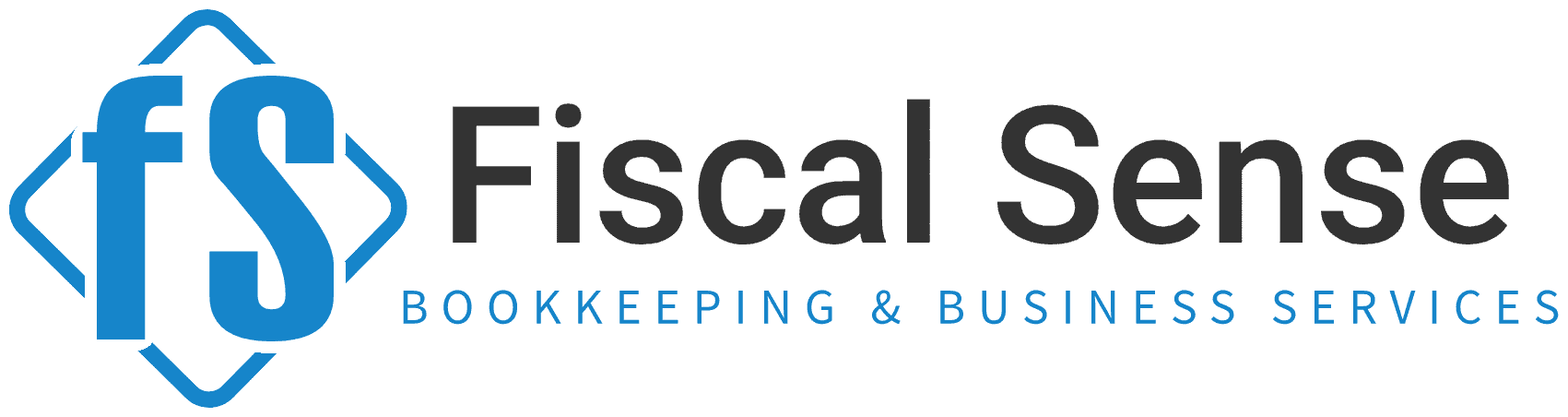How to Automate Data Entry in QuickBooks Online for Efficiency
Let’s face it: data entry can be one of the most time-consuming and repetitive tasks in bookkeeping. As much as we enjoy clean, accurate financial records, no one loves manually entering transactions. Fortunately, QuickBooks Online (QBO) offers some powerful automation features to streamline this process, saving you time and reducing errors. If you’re a business owner, bookkeeper, or just someone trying to stay on top of your finances, learning how to automate data entry in QBO is a game-changer.
Why Automating Data Entry in QuickBooks Online Is Important

1. Saves Time
Manually entering data takes time that could be better spent on strategic planning, customer service, or simply focusing on growing your business. Automation cuts down hours of repetitive work.
2. Reduces Errors
Human error is inevitable when manually entering large amounts of data. Automation ensures accuracy and consistency, reducing costly mistakes like duplicate entries or missing transactions.
3. Improves Efficiency
With automation, your workflows become faster and more streamlined. You’ll spend less time hunting for information and more time making informed decisions.
4. Enhances Scalability
As your business grows, so does the volume of transactions. Automated processes ensure that your bookkeeping can keep up without adding stress or additional resources.
5. Provides Real-Time Insights
Automation allows for near real-time updates, giving you up-to-date financial insights at your fingertips whenever you need them.
Steps to Automate Data Entry in QuickBooks Online

Here are actionable steps to get started with automating data entry in QBO:
1. Connect Your Bank and Credit Card Accounts
One of the simplest ways to automate data entry is by linking your bank and credit card accounts to QuickBooks Online. This ensures that transactions are automatically imported into QBO, eliminating the need to enter them manually.
How to Do It:
- Go to the Banking menu in QBO.
- Click “Link Account.”
- Search for your bank and follow the prompts to connect your accounts securely.
- Once connected, transactions will start flowing into QBO for review and categorization.
2. Set Up Bank Rules
Bank rules allow you to automate the categorization of transactions based on specific criteria, such as merchant names, amounts, or transaction types.
How to Do It:
- Navigate to the Banking tab and select “Rules.”
- Click “New Rule.”
- Define your conditions (e.g., transactions from “Amazon” get categorized as “Office Supplies”).
- Choose the bank account(s) the rule applies to and save it.
3. Use Recurring Transactions
For expenses, invoices, or journal entries that occur regularly, you can set up recurring transactions in QBO to automatically record them.
How to Do It:
- Go to the Gear icon and select “Recurring Transactions” under the Lists section.
- Click “New” to create a recurring template.
- Choose the type of transaction (e.g., invoice, expense) and fill out the details.
- Set the recurrence schedule (e.g., weekly, monthly) and save.
4. Integrate Third-Party Apps
QuickBooks Online supports integration with numerous apps designed to automate data entry. For example:
- Receipt Capture Apps like Dext or Hubdoc allow you to snap a picture of receipts, extract the data, and sync it directly with QBO.
- Time Tracking Tools like TSheets streamline payroll and billing by automatically syncing employee hours.
How to Do It:
- Visit the “Apps” section in QBO.
- Search for an app that fits your needs and follow the integration instructions.
5. Enable Invoice Automation
QuickBooks Online allows you to send recurring invoices, auto-remind customers about due payments, and even accept online payments through integrations like QuickBooks Payments.
How to Do It:
- When creating an invoice, check the box for “Make Recurring.”
- Set up email reminders under the Settings menu to notify customers of upcoming due dates.
6. Leverage Payroll Automation
If you’re running payroll, QuickBooks Online Payroll simplifies everything from calculating wages to filing taxes automatically.
How to Do It:
- Subscribe to QuickBooks Online Payroll.
- Set up employees, pay schedules, and tax information.
- Enable auto-pay and let QBO handle the rest.
7. Customize Smart Reporting Tools
While not strictly data entry, automating your reporting process ensures you always have the latest financial insights without creating reports manually.
How to Do It:
- Use the Reports section to schedule automatic report generation and delivery.
- Customize dashboards to display real-time KPIs and metrics relevant to your business.
Pro Tips for Maximizing Automation in QBO
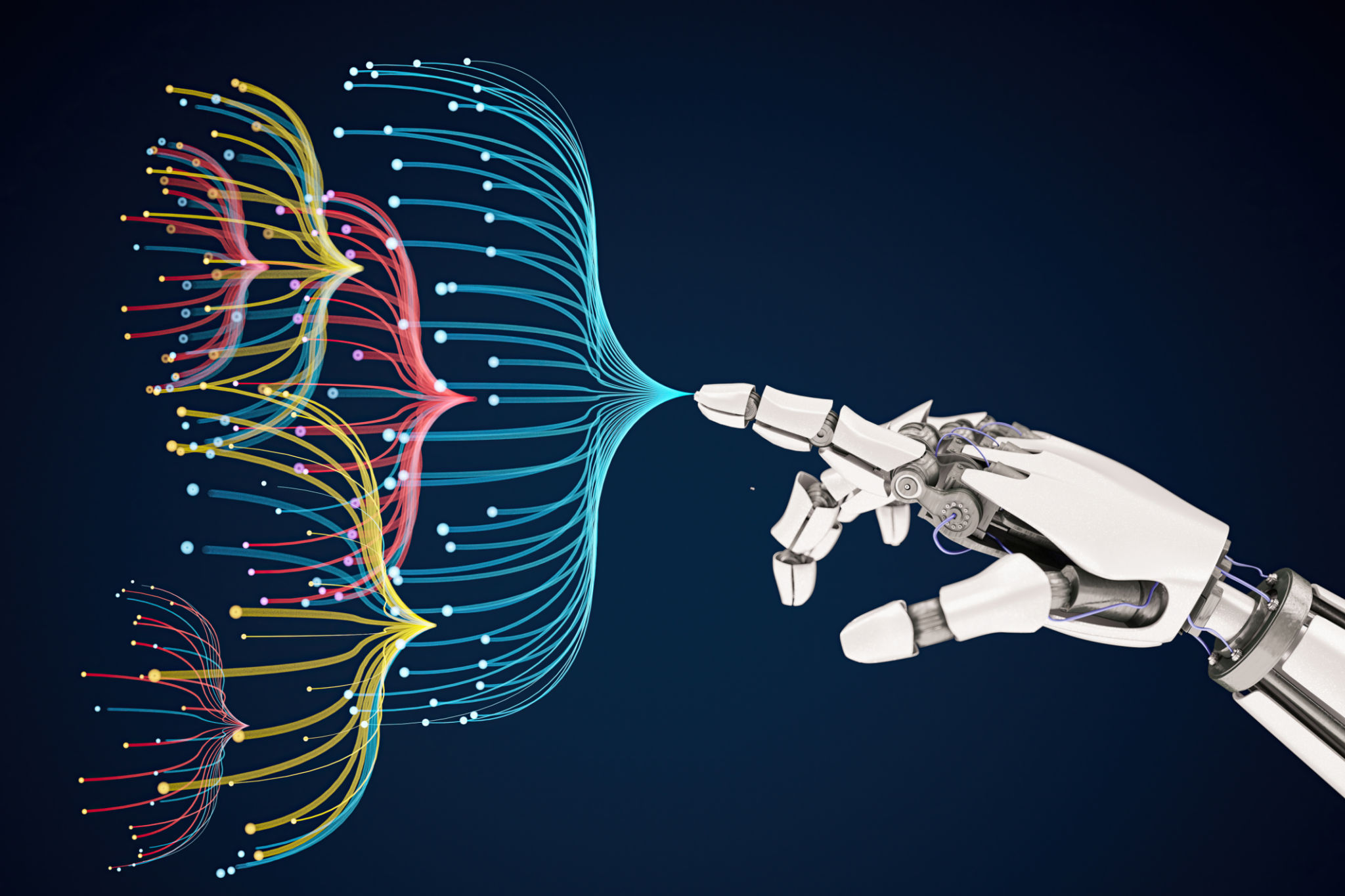
- Review Regularly
Automation is powerful, but it’s not foolproof. Schedule regular reviews to ensure that rules and integrations are working as intended.
- Keep It Secure
Always use strong passwords and two-factor authentication to secure your QBO account and connected apps.
- Train Your Team
If others are using QBO, ensure they’re trained on how to utilize automation features to maintain consistency and accuracy.
- Stay Updated
QuickBooks Online frequently rolls out updates and new features. Stay informed to take full advantage of its capabilities.
Final Thoughts
Automating data entry in QuickBooks Online isn’t just about saving time; it’s about empowering your business to operate more efficiently, accurately, and strategically. By leveraging the automation tools available in QBO, you can focus less on manual tasks and more on what truly matters—growing your business and achieving your goals.
Take the first step today. Whether it’s connecting your bank accounts, setting up bank rules, or exploring third-party apps, every action you take brings you closer to a more streamlined bookkeeping process. Efficiency is just a few clicks away!